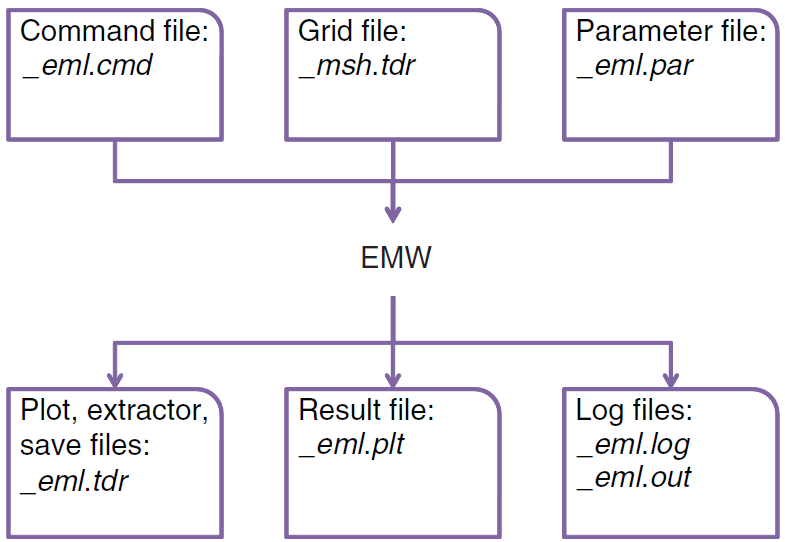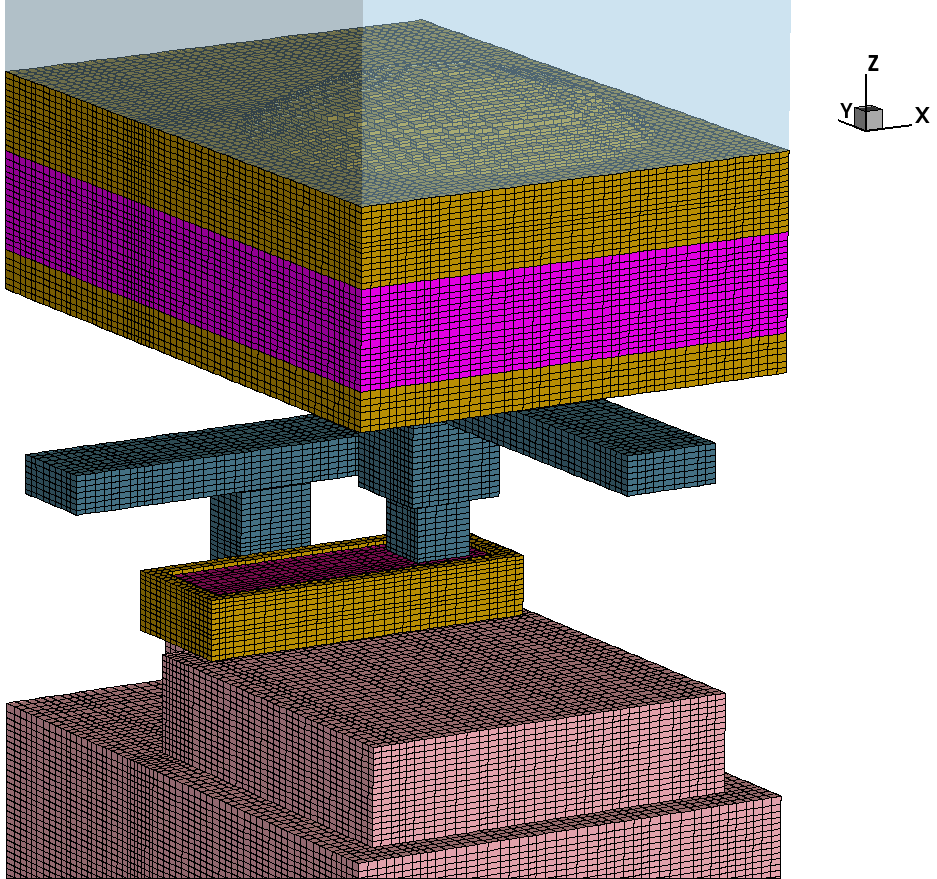Sentaurus Device Electromagnetic Wave Solver
1. Getting Started
1.1 Starting EMW
1.2 Input and Output File Types
1.3 Accessing Help on Syntax
Objectives
- To learn how to start EMW.
- To explain which file types are used in EMW simulations.
- To demonstrate how to access help on syntax.
1.1 Starting EMW
Sentaurus Device Electromagnetic Wave Solver (EMW) is an electromagnetic solver based on the finite-difference time-domain (FDTD) method. It can numerically solve the temporal evolution of electromagnetic waves in a device structure defined on a tensor grid. The main result is the absorbed photon density distribution, which is typically used in subsequent electrical simulations.
To start EMW from the command line, use:
> emw [command_file_name]
where the optional command_file_name is a valid command file of EMW, for example:
> emw pp1_eml.cmd
To list the command-line options, use:
> emw -h
To list all of the installed EMW releases, use:
> emw -releases
To check the default version number, use:
> emw -v
To run a particular release version, use:
> emw -rel M-2016.12
1.2 Input and Output File Types
Figure 1 shows the main input and output file types used in EMW simulations. The file names can be specified in the EMW command file (for details, see Section 2.2 General Notes on the Command File).
Figure 1. Overview of input and output files for EMW. (Click image for full-size view.)
1.2.1 Command File (*_eml.cmd)
The command file is the main input file for EMW. It contains all the model settings and file specifications, and can be edited. This file is referred to as the command file or input file.
1.2.2 Tensor-Grid File (*_msh.tdr)
EMW needs a tensor grid to run FDTD simulations. A typical example of a tensor grid is shown in Figure 2. To generate a suitable tensor-grid file with Sentaurus Mesh, refer to the Sentaurus Mesh module, Section 3. Using the Tensor-Product Mesh Generator.
Figure 2. Example of a tensor grid of a CMOS image sensor; oxide is removed for visualization. (Click image for full-size view.)
1.2.3 Parameter File (*_eml.par)
EMW allows you to define the optical parameters as a complex refractive index (CRI) in the material parameter file. It uses the same CRI library as Sentaurus Device. Therefore, the same parameter file as for Sentaurus Device can be used (refer to the Sentaurus Device module, Section 1.3 Parameter File and Section 4.2 Model Parameter Definitions for Nonsilicon Material).
Then, the optical parameters are read from the corresponding ComplexRefractiveIndex section, for example:
Material = "Silicon" {
ComplexRefractiveIndex {
Formula = 1
NumericalTable (
* WAVELEN(um) n k
0.250 1.694 3.6606E+00;
0.260 1.800 4.0760E+00;
...
)
}
1.2.4 Plot, Extractor, and Save Files (*_eml.tdr)
As multiple Plot, Extractor, and Save sections are allowed, the file names are defined in the corresponding sections.
1.2.5 Result File (*_eml.plt)
A result file is used when global values must be stored, such as the integrated absorbed photon density in a certain volume or the photon flux through a surface. The results can be viewed using Inspect (see the Inspect module) or, for discrete Fourier transform (DFT) simulations only, Sentaurus Visual (see the Sentaurus Visual module).
1.2.6 Log Files (*_eml.log, *_eml.out)
EMW generates the log file during a simulation run. It contains information about input parameters, and the models and values of physical parameters used in the simulation. The log file contains more details than the information written to the standard output (.out) during the simulation.
1.3 Accessing Help on Syntax
Help for the syntax of each keyword can be obtained using the EMW binary with the -P command-line option. For example, to view all of the allowed options for the keyword Quantity in the Plot section, type in a shell prompt:
> emw -P:plot:quantity
************************************************************************
*** Sentaurus Device EMW ***
...
Quantity = { <identifier>, ... }
Default value: { AbsElectricField }
Exclusive options are: AbsElectricDisplacement
AbsElectricField
...
main menu | module menu | << previous section | next section >>
Copyright © 2017 Synopsys, Inc. All rights reserved.