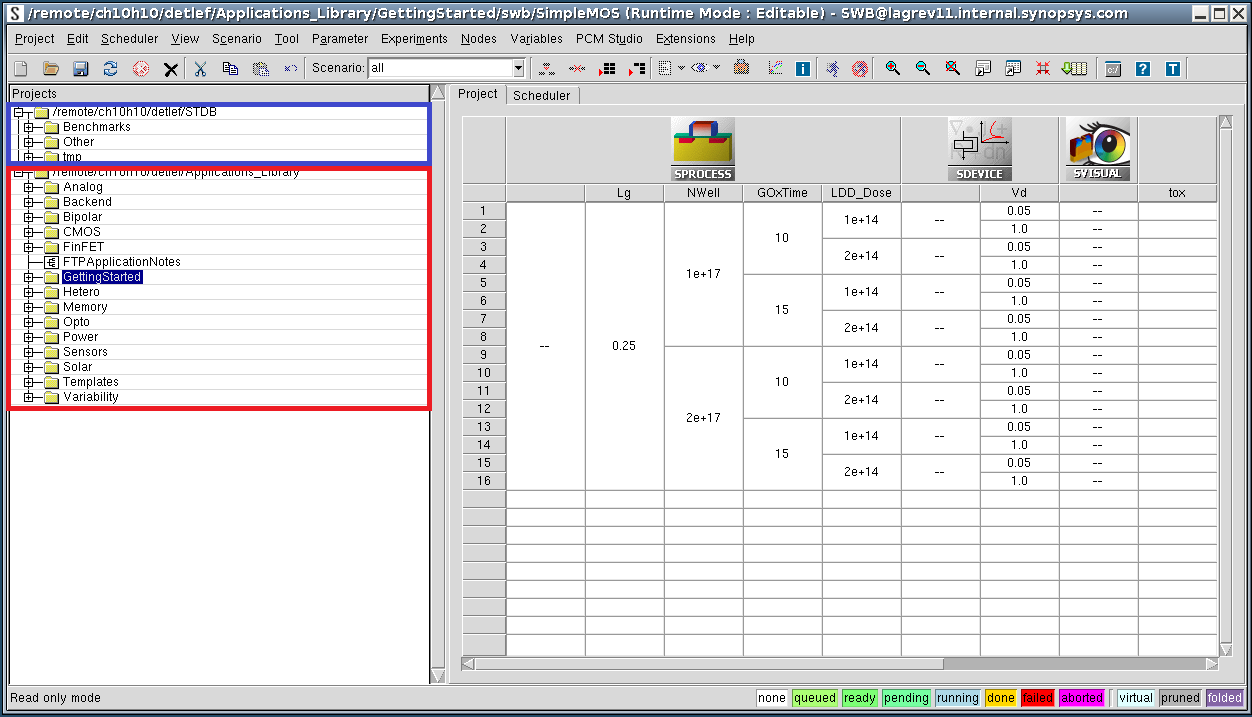Sentaurus Workbench
1. Getting Started
1.1 Overview
1.2 Starting Sentaurus Workbench
1.3 Attaching Project Directories
Objectives
- To present an introduction to Sentaurus Workbench.
1.1 Overview
Sentaurus Workbench is the graphical front end that integrates TCAD Sentaurus simulation tools into one environment. Simulations are organized comprehensively into projects. Sentaurus Workbench automatically manages the information flow, which includes preprocessing user input files, parameterizing projects, setting up and executing tool instances, and visualizing results.
Sentaurus Workbench allows you to define parameters and variables to run comprehensive parametric analyses. The resulting data can be used with statistical and spreadsheet applications.
1.2 Starting Sentaurus Workbench
Before starting Sentaurus Workbench, you must set the STDB environment variable to any directory path where you have write access. You should specify a location with plenty of disk space.
In this module, the DB directory under your home directory will be used to set STDB. To create such a directory and to set STDB, use the following C shell commands:
mkdir /home/<your_login>/DB setenv STDB /home/<your_login>/DB
If you use the Bash shell, use the commands:
mkdir /home/<your_login>/DB export STDB=/home/<your_login>/DB
To start Sentaurus Workbench, type:
swb &
If STDB is not set, you will be prompted at the beginning of a Sentaurus Workbench session to choose the STDB directory to be used for that session only (see Figure 1).
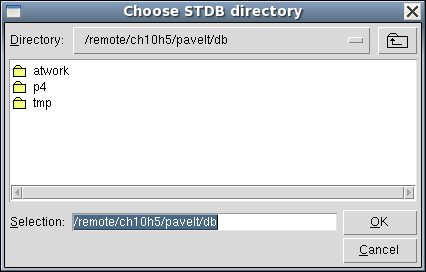
Figure 1. Choose STDB directory dialog box.
When Sentaurus Workbench is launched, it looks at the value of the STDB environment variable and displays the directory contents in the projects browser (Projects panel) (see Figure 2, blue box). In addition, if the Sentaurus Applications Library package is installed, the Applications_Library directory also appears in the Projects panel (see Figure 2, red box).
Figure 2. Main window of Sentaurus Workbench. (Click image for full-size view.)
The Applications_Library directory contains many projects that illustrate how to use Sentaurus tools, as well as all the projects used in this tutorial.
The Sentaurus Applications Library package can be downloaded and installed with Sentaurus binaries by the person administering the software installation.
Valid Sentaurus Workbench projects have the
![]() icon preceding the name of the project.
icon preceding the name of the project.
1.3 Attaching Project Directories
In addition to displaying the projects in the $STDB directory, projects located elsewhere can be attached, that is, displayed as read-only projects in the projects browser.
To attach a project directory:
- Choose Edit > Attach Root.
- Select a project directory.
This procedure can be repeated to attach up to five project directories. You cannot execute projects under any attached directories (roots). These projects must first be copied to a directory under the $STDB directory.
To detach a project directory:
- Select a project directory.
- Choose Edit > Detach Root.
Only attached directories can be detached. The projects in the $STDB directory cannot be detached, but they can be deleted permanently.
When exiting Sentaurus Workbench, all attached directories are detached automatically.
To ensure directories are always attached:
- Choose Edit > Preferences, or press the F12 key.
- In the SWB Preferences dialog box, expand Miscellaneous > Attached Roots on Start Up.
- Double-click one the Root directories.
- In the Choose Directory dialog box, navigate to the required directory, and click OK.
- When you have finished specifying all the required directories, click Apply.
main menu | module menu | << previous section | next section >>
Copyright © 2017 Synopsys, Inc. All rights reserved.